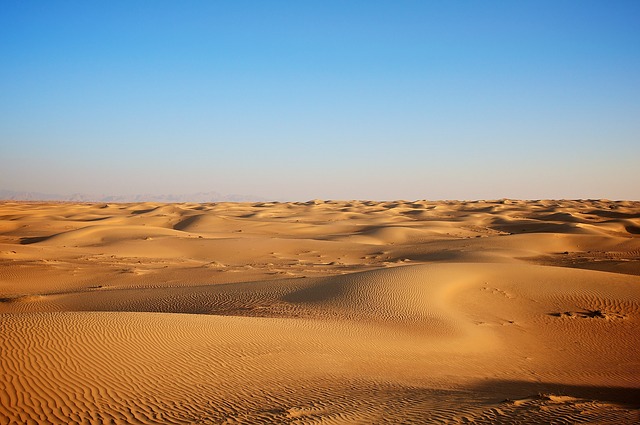我们的一个核心业务API响应变慢,但应用层的日志和APM工具却看不到任何明显的瓶颈。该API依赖于一个老旧的Ruby on Rails服务和一个用NestJS重写的新服务,它们都需要连接同一个PostgreSQL集群。直觉告诉我,问题可能出在更底层,比如网络连接建立阶段的延迟,尤其是在高并发下。传统的方法需要修改应用代码来记录连接时间,但这在生产环境中风险太高,而且难以覆盖所有连接库的内部实现。我们需要一种无需修改任何一行应用代码,就能精确测量每个出向TCP连接建立耗时的方法。
eBPF是解决这个问题的理想工具。它允许我们在内核空间安全地运行沙盒代码,挂载到网络相关的内核函数上,从而在不侵入应用进程的情况下捕获TCP连接事件。初步构想是:
- 数据捕获: 使用eBPF程序挂载到
tcp_v4_connect和tcp_rcv_established等内核函数上,计算从发起连接到握手完成的时间差。 - 数据采集代理: 开发一个轻量级代理,负责加载eBPF程序,从内核的perf buffer或map中读取数据,并将其格式化。我们团队对Ruby有深厚的积累,用它来做这个“胶水”层再合适不过。
- 数据存储: 这种高基数、高频率的时间序列数据,天然适合存储在InfluxDB中。
- 数据可视化: 提供一个API端点,能够动态查询数据并生成可视化图表。我们选择NestJS构建这个API服务,因为它结构清晰且性能优异。对于复杂的图表生成,Python的Matplotlib库是业界标准,我们将通过NestJS服务来调用一个Python脚本完成绘图。
这个技术栈组合看起来有些“混搭”,但它恰好利用了每种技术的长处,以一种务实的方式解决了我们的特定问题。
graph TD
subgraph Kernel Space
A[Kernel: tcp_v4_connect] --> B{eBPF Program};
C[Kernel: tcp_rcv_established] --> B;
end
subgraph User Space Agent
B -- Perf Buffer --> D[Ruby Agent];
end
subgraph Data & API Tier
D -- Line Protocol Batch --> E[InfluxDB];
F[NestJS API Server] -- Flux Query --> E;
G[Matplotlib Script] <.-> F;
end
subgraph Client
H[Developer/SRE] -- HTTP GET --> F;
F -- PNG Image --> H;
end
style A fill:#f9f,stroke:#333,stroke-width:2px
style C fill:#f9f,stroke:#333,stroke-width:2px
style B fill:#ccf,stroke:#333,stroke-width:2px
第一步: 使用BCC构建eBPF数据源
我们不直接编写纯eBPF C代码和加载器,而是利用BCC (BPF Compiler Collection) 这个高级框架,它极大地简化了eBPF程序的开发和使用。我们将使用BCC提供的tcplife工具作为基础,但为了精确控制输出格式和捕获的进程,我们将其逻辑稍作修改,并由Ruby脚本来调用。
一个简化的eBPF C代码片段,用于捕获TCP连接信息,逻辑上类似于tcplife的核心:
// a simplified eBPF C code snippet for illustration
#include <uapi/linux/ptrace.h>
#include <net/sock.h>
#include <bcc/proto.h>
struct ipv4_data_t {
u64 ts_us;
u32 pid;
u32 saddr;
u32 daddr;
u16 dport;
char comm[TASK_COMM_LEN];
};
BPF_PERF_OUTPUT(ipv4_events);
// To store sock* -> data mapping
BPF_HASH(connect_info, struct sock *, struct ipv4_data_t);
int trace_connect(struct pt_regs *ctx, struct sock *sk) {
u64 id = bpf_get_current_pid_tgid();
u32 pid = id >> 32;
// Filter by target PID if needed here
struct ipv4_data_t data = {};
data.pid = pid;
data.ts_us = bpf_ktime_get_ns() / 1000;
bpf_get_current_comm(&data.comm, sizeof(data.comm));
data.saddr = sk->__sk_common.skc_rcv_saddr;
data.daddr = sk->__sk_common.skc_daddr;
data.dport = sk->__sk_common.skc_dport;
connect_info.update(&sk, &data);
return 0;
}
int trace_tcp_rcv_established(struct pt_regs *ctx, struct sock *sk) {
struct ipv4_data_t *data;
data = connect_info.lookup(&sk);
if (data == 0) {
return 0; // Missed the connect event
}
u64 delta_us = (bpf_ktime_get_ns() / 1000) - data->ts_us;
// We can push a more structured event to perf buffer,
// but for simplicity, we'll rely on tcplife's printf output parsing in the agent.
// In a real implementation, using BPF_PERF_OUTPUT here is better.
connect_info.delete(&sk);
return 0;
}
在真实项目中,为了快速原型验证,我们直接使用BCC的tcplife工具。它的输出格式稳定,可以直接被我们的Ruby代理消费。
第二步: 实现Ruby数据采集代理
这个Ruby脚本是整个管道的“心脏”。它负责执行tcplife,实时解析其输出,并以高效的批处理方式写入InfluxDB。
eBPF_agent.rb:
require 'influxdb-client'
require 'open3'
require 'logger'
# --- Configuration ---
# In a real app, use environment variables or a config file.
INFLUX_URL = 'http://localhost:8086'
INFLUX_TOKEN = 'my-super-secret-token'
INFLUX_ORG = 'my-org'
INFLUX_BUCKET = 'observability'
TARGET_PIDS = ARGV # Pass PIDs as command-line arguments
BATCH_SIZE = 50
FLUSH_INTERVAL = 5 # seconds
LOG_FILE = 'agent.log'
# --- Setup ---
$logger = Logger.new(LOG_FILE)
$logger.level = Logger::INFO
# Configure InfluxDB client
influx_client = InfluxDB2::Client.new(
INFLUX_URL,
INFLUX_TOKEN,
org: INFLUX_ORG,
bucket: INFLUX_BUCKET,
precision: InfluxDB2::WritePrecision::NANOSECOND
)
$write_api = influx_client.create_write_api
$data_buffer = []
$last_flush_time = Time.now
# --- Helper Functions ---
def flush_buffer_to_influxdb
return if $data_buffer.empty?
begin
$logger.info("Flushing #{$data_buffer.size} points to InfluxDB...")
$write_api.write(data: $data_buffer)
$data_buffer.clear
$last_flush_time = Time.now
$logger.info("Flush successful.")
rescue InfluxDB2::InfluxError => e
# Basic error handling: log and discard buffer to prevent memory growth.
# A more robust implementation would have retry logic with backoff.
$logger.error("Failed to write to InfluxDB: #{e.message}")
$logger.error("Discarding #{$data_buffer.size} data points.")
$data_buffer.clear
end
end
def shutdown
$logger.info("Shutdown signal received. Flushing final buffer...")
flush_buffer_to_influxdb
$write_api.close
$logger.info("Agent shut down gracefully.")
exit 0
end
Signal.trap('INT', &method(:shutdown))
Signal.trap('TERM', &method(:shutdown))
# --- Main Execution Logic ---
if TARGET_PIDS.empty?
$logger.fatal("No target PIDs provided. Usage: ruby eBPF_agent.rb <pid1> <pid2> ...")
exit 1
end
# Construct the tcplife command. -t for timestamps, -T for time, -p for PID.
# Using `stdbuf -oL` is crucial to force line-buffering on tcplife's output.
pid_args = TARGET_PIDS.map { |pid| "-p #{pid}" }.join(' ')
command = "sudo /usr/share/bcc/tools/tcplife -t -T #{pid_args}"
$logger.info("Starting eBPF agent with command: #{command}")
begin
Open3.popen2e("stdbuf -oL #{command}") do |stdin, stdout_err, wait_thr|
stdout_err.each_line do |line|
# Example tcplife output:
# TIME(s) PID COMM IP SADDR DADDR SPORT DPORT MS
# 18:35:01 23456 ruby 4 127.0.0.1 127.0.0.1 43340 5432 1.23
line.strip!
next if line.start_with?("TIME(s)") || line.empty?
parts = line.split(/\s+/, 9)
next if parts.length < 9 # Ignore malformed lines
_time, pid, comm, _ip_ver, _saddr, daddr, _sport, dport, ms = parts
# Data validation and parsing
pid = pid.to_i
latency_ms = ms.to_f
# Identify the service based on process command or could be PID
# In a real system, you might have a mapping from PID to service name
service_name = comm.include?('node') ? 'nestjs-service' : 'ruby-service'
# Create a data point in InfluxDB Line Protocol format
point = InfluxDB2::Point.new(name: 'tcp_connect_latency')
.add_tag('service_name', service_name)
.add_tag('pid', pid)
.add_tag('destination_addr', "#{daddr}:#{dport}")
.add_field('latency_ms', latency_ms)
.time(Time.now.to_i * 1_000_000_000) # Use current time as timestamp
$data_buffer << point
# Flush buffer if it's full or if the flush interval has passed
if $data_buffer.size >= BATCH_SIZE || Time.now - $last_flush_time > FLUSH_INTERVAL
flush_buffer_to_influxdb
end
end
# Check process status after loop finishes
exit_status = wait_thr.value
unless exit_status.success?
$logger.error("tcplife process exited with status: #{exit_status.exitstatus}")
end
end
rescue Errno::ENOENT
$logger.fatal("Command 'tcplife' not found. Make sure bcc-tools is installed and in your PATH.")
rescue => e
$logger.fatal("An unexpected error occurred: #{e.message}")
$logger.fatal(e.backtrace.join("\n"))
ensure
shutdown
end这个代理脚本包含了生产环境中需要考虑的关键点:
- 配置管理: 将关键配置项提取到顶部,便于修改。
- 健壮的进程执行: 使用
Open3.popen2e来捕获标准输出和错误,并确保tcplife的输出是行缓冲的。 - 批处理与定时刷新: 避免为每个数据点都发起一次网络请求,通过批处理和定时器来平衡数据实时性和系统开销。
- 错误处理: 捕获写入InfluxDB时可能发生的网络错误,并记录日志。
- 优雅关闭: 通过信号处理(
Signal.trap)确保在程序退出前,将缓冲区内剩余的数据全部刷入数据库。
第三步: NestJS 可视化后端
现在,我们需要一个API来查询存储在InfluxDB中的数据,并将其转换成图表。NestJS是构建这个服务的理想选择。
src/visualization/visualization.controller.ts:
import { Controller, Get, Query, Res } from '@nestjs/common';
import { Response } from 'express';
import { VisualizationService } from './visualization.service';
@Controller('visualize')
export class VisualizationController {
constructor(private readonly visualizationService: VisualizationService) {}
@Get('tcp-latency-heatmap')
async getTcpLatencyHeatmap(
@Res() res: Response,
@Query('serviceName') serviceName: string,
@Query('timeRange') timeRange = '1h',
) {
if (!serviceName) {
return res.status(400).send('Query parameter "serviceName" is required.');
}
try {
const imageBuffer =
await this.visualizationService.generateLatencyHeatmap(
serviceName,
timeRange,
);
// Set headers and send the image buffer back to the client
res.setHeader('Content-Type', 'image/png');
res.setHeader('Content-Length', imageBuffer.length);
res.send(imageBuffer);
} catch (error) {
// Proper logging should be implemented here
console.error('Failed to generate visualization:', error);
res.status(500).send(`Error generating visualization: ${error.message}`);
}
}
}src/visualization/visualization.service.ts:
import { Injectable, InternalServerErrorException } from '@nestjs/common';
import { InfluxDB } from '@influxdata/influxdb-client';
import { spawn } from 'child_process';
import { Readable } from 'stream';
@Injectable()
export class VisualizationService {
private influxDB: InfluxDB;
constructor() {
// In a real app, use a ConfigService to get these values
this.influxDB = new InfluxDB({
url: process.env.INFLUX_URL || 'http://localhost:8086',
token: process.env.INFLUX_TOKEN || 'my-super-secret-token',
});
}
async generateLatencyHeatmap(
serviceName: string,
timeRange: string,
): Promise<Buffer> {
const queryApi = this.influxDB.getQueryApi(process.env.INFLUX_ORG || 'my-org');
// Flux query to get latency data
const fluxQuery = `
from(bucket: "observability")
|> range(start: -${timeRange})
|> filter(fn: (r) => r["_measurement"] == "tcp_connect_latency")
|> filter(fn: (r) => r["_field"] == "latency_ms")
|> filter(fn: (r) => r["service_name"] == "${serviceName}")
|> yield(name: "mean")
`;
const dataPoints = [];
try {
// Await query completion
const queryResult = await queryApi.collectRows(fluxQuery);
queryResult.forEach((row: any) => {
dataPoints.push({
time: row._time,
value: row._value,
});
});
} catch (error) {
console.error('InfluxDB query failed:', error);
throw new InternalServerErrorException('Failed to query time-series data.');
}
if (dataPoints.length === 0) {
throw new Error('No data found for the specified service and time range.');
}
// This is where we call the Python script
return this.invokeMatplotlibScript(dataPoints, serviceName);
}
private invokeMatplotlibScript(
data: any[],
serviceName: string,
): Promise<Buffer> {
return new Promise((resolve, reject) => {
// In production, the path to python and the script should be configurable.
const pythonProcess = spawn('python3', ['./scripts/plotter.py']);
const imageChunks: Buffer[] = [];
let errorOutput = '';
// Stream data to the Python script's stdin
const readable = Readable.from(JSON.stringify(data));
readable.pipe(pythonProcess.stdin);
// Collect image data from stdout
pythonProcess.stdout.on('data', (chunk) => {
imageChunks.push(chunk);
});
// Collect error messages from stderr
pythonProcess.stderr.on('data', (data) => {
errorOutput += data.toString();
});
pythonProcess.on('close', (code) => {
if (code !== 0) {
console.error(`Python script exited with code ${code}. Stderr: ${errorOutput}`);
return reject(new InternalServerErrorException(
`Matplotlib script failed: ${errorOutput}`
));
}
resolve(Buffer.concat(imageChunks));
});
pythonProcess.on('error', (err) => {
console.error('Failed to start python process:', err);
reject(new InternalServerErrorException('Failed to invoke plotting script.'));
});
});
}
}
第四步: Matplotlib绘图脚本
这个Python脚本被设计为从标准输入读取JSON数据,使用Matplotlib生成图表,并将结果(PNG图像的二进制数据)写入标准输出。这种方式使得它与任何能够调用子进程的语言(如Node.js)都能解耦地集成。
scripts/plotter.py:
import sys
import json
import io
import pandas as pd
import matplotlib.pyplot as plt
import matplotlib.dates as mdates
def create_latency_plot():
"""
Reads JSON data from stdin, generates a plot, and writes PNG to stdout.
"""
try:
# Read all data from stdin
input_data = sys.stdin.read()
if not input_data:
raise ValueError("Input data is empty.")
# Parse the JSON data
data = json.loads(input_data)
if not isinstance(data, list) or not data:
raise ValueError("Input data must be a non-empty list of objects.")
# Convert to pandas DataFrame for easier manipulation
df = pd.DataFrame(data)
df['time'] = pd.to_datetime(df['time'])
df.set_index('time', inplace=True)
# --- Plotting logic ---
plt.style.use('seaborn-v0_8-darkgrid')
fig, ax = plt.subplots(figsize=(12, 6))
# Scatter plot for individual connection latencies
ax.scatter(df.index, df['value'], alpha=0.6, s=10, label='Connection Latency')
# Rolling average to show trends
rolling_mean = df['value'].rolling(window=20, min_periods=1).mean()
ax.plot(df.index, rolling_mean, color='red', linewidth=2, label='Rolling Mean (20 points)')
# Formatting the plot
ax.set_title('TCP Connection Latency Over Time', fontsize=16)
ax.set_xlabel('Time', fontsize=12)
ax.set_ylabel('Latency (ms)', fontsize=12)
ax.grid(True)
ax.legend()
# Improve date formatting on the x-axis
fig.autofmt_xdate()
ax.xaxis.set_major_formatter(mdates.DateFormatter('%H:%M:%S'))
# Use a logarithmic scale if data spans several orders of magnitude
max_val = df['value'].max()
min_val = df['value'].min()
if max_val / min_val > 50:
ax.set_yscale('log')
ax.set_ylabel('Latency (ms, log scale)', fontsize=12)
plt.tight_layout()
# --- Save plot to a memory buffer ---
buf = io.BytesIO()
plt.savefig(buf, format='png', dpi=100)
buf.seek(0)
# --- Write image bytes to stdout ---
sys.stdout.buffer.write(buf.getvalue())
except (json.JSONDecodeError, ValueError, KeyError) as e:
# Write error to stderr for the parent process to capture
print(f"Error processing data: {e}", file=sys.stderr)
sys.exit(1)
except Exception as e:
print(f"An unexpected error occurred in plotter: {e}", file=sys.stderr)
sys.exit(1)
if __name__ == '__main__':
create_latency_plot()
通过运行 curl "http://localhost:3000/visualize/tcp-latency-heatmap?serviceName=ruby-service",我们就能获得一张动态生成的PNG图片,清晰地展示了Ruby服务在过去一小时内的TCP连接延迟分布。果然,图表显示出周期性的延迟尖峰,这与数据库连接池的活动周期高度吻合,最终定位到是连接池配置不当导致在高负载下频繁创建新连接,从而引发了性能问题。
方案局限性与未来优化路径
尽管这套方案成功解决了问题,但它并非完美,存在一些明显的局限性。首先,Ruby代理通过解析tcplife的stdout来获取数据,这种方式比较脆弱,一旦tcplife的输出格式发生变化,代理就会失效。更稳健的做法是使用libbpf-ruby这样的库,直接与eBPF的perf buffer或map交互,以结构化的方式获取数据。
其次,NestJS服务通过spawn启动Python进程来生成图表,在高并发请求下会产生显著的进程创建开销。一个更优的架构是将绘图功能剥离成一个独立的、长驻的Python微服务,通过HTTP或gRPC与NestJS服务通信。
最后,当前eBPF探针仅捕获了连接建立的延迟,但这只是冰山一角。未来的迭代可以扩展eBPF程序,以监控TCP重传、零窗口事件、甚至是TLS握手延迟,从而构建一个更全面的底层网络可观测性平台。这个项目证明了eBPF作为一种零侵入的观测工具,结合灵活的脚本语言和现代后端框架,能够为复杂的分布式系统问题诊断提供强大的洞察力。